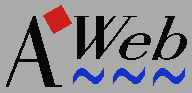 Reading news
Reading news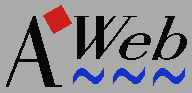 Reading news
Reading newsnews: type URLs.
news."
followed by the name of your provider.
Optionally, you can use an external newsreader instead of the built-in one.
The options sub-page in the settings window contains a few options to customize the newsreader. These options are discussed below.
Project / Open News
menu item, or by entering news: in the URL
field. The main news page is displayed.
To subscribe to a newsgroup, enter the name of the group in the field at the bottom of the main news page and click the Subscribe button. Once you are subscribed to one or more groups, these are listed on this page. If you are online, the number of new articles in each group is displayed.
To unsubscribe from a subscribed group, click the unsubscribe link after that group.
When you enter a group, a list of articles in that group is built. You can set a maximum number of articles to be included in this list, or use 0 for this setting to retrieve all new articles in the group.
If you have enabled the split screen option, the window is split in two parts (using frames). The upper section contains the article list, the lower part will be used to display articles.
You have the option to sort the list of articles on their subject. That way followups to an article appear grouped together with the original article in the list.
To read an article, just click on the subject.
There are two places where you can catch up, with a slightly different result. First, you can click the Catch up link for a group on the main news page. All articles currently in that group will be marked as old (in other words, there will be no new articles left).
Secondly, you can use the Catch up link in the article index of a newsgroup. This will only mark the articles listed in the index as old. If you have set a maximum number of articles, or if you have interrupted the building of the article index, those articles not in the list are not marked. This way you can read a group with many articles in "chunks", each time you enter the group again after catch up you'll see a new bunch of articles.
You cannot undo a catch up operation. You can however unsubscribe and subscribe again to a newsgroup, and all articles will be new again.
By default the only headers shown are From, Subject and Date. If you select long headers, all headers are included in the display.
You can choose between using a normal font or a proportional font for the article text. A normal font might be prettier to read, but any formatting (like tables or "ASCII-art") will be lost.
In case you want to save an article, don't use the normal save source option. Because AWeb converts the article text to HTML, the saved source will contain this HTML that the original article hadn't. Use the Save article link at the bottom instead, it will save the original article text.
Some news readers don't allow retrieval of all available articles the usual way (by the unique article-ID). If you can't access older articles, try selecting the Retrieve by number option. If this option is selected, articles are retrieved by their local sequence number instead.
Either way, the new article form is displayed. You can enter or change the subject, add or remove newsgroup names, and write your article.
If you post a follow-up, the original article is quoted (included in your article). Please spend a few seconds to cut down the quoted text until it only contains the lines that you are actually responding to.
You can customize the quote header that appears above the quoted text.
You can configure a false or modified E-mail address. The scanning software used by spammers will find a false e-mail address, and their spam mail will never reach you. Unfortunately, this has the risk that your e-mails sent with the internal mailer will be rejected by the mail server of the addressee. For protection against spam mails, some mail servers check the address from which e-mail messages are sent, and ignore all mails coming from nonexistent addresses.
A better option is to configure your real
E-mail address and enable the
spamblock mechanism. If this option is enabled, a random string is inserted in
your e-mail address before it is included in the From: and
Reply-to: headers of articles you post. To enable human readers of
your article to e-mail you directly, a line is inserted in your article saying
that this random string should be removed before replying in e-mail.
The first time you use this option, a list of all available newsgroups is downloaded. This list may be very long (many thousands of newsgroups), and can take several minutes to download. For your subsequent searches, the already downloaded list will be used. In order to keep up to date with the news server, AWeb will look for new groups when you use the search option, but not more often than once a day.
The search result is limited to 200 group names. If more groups are found, you should narrow your search.